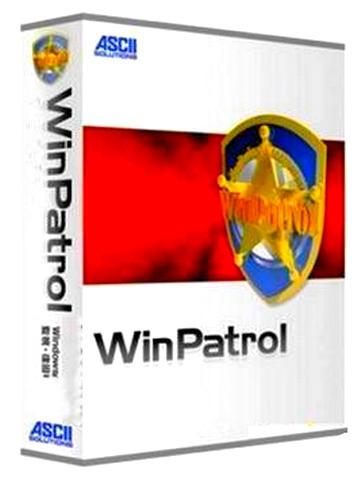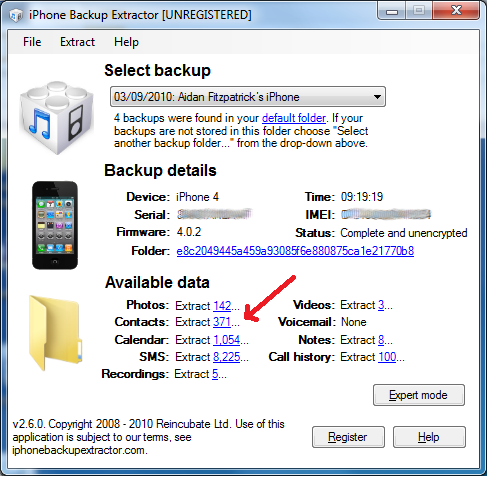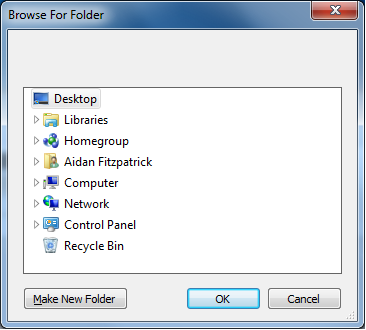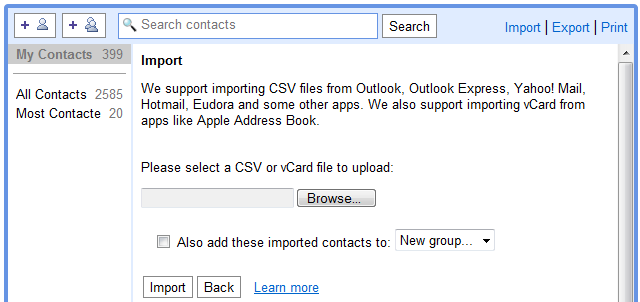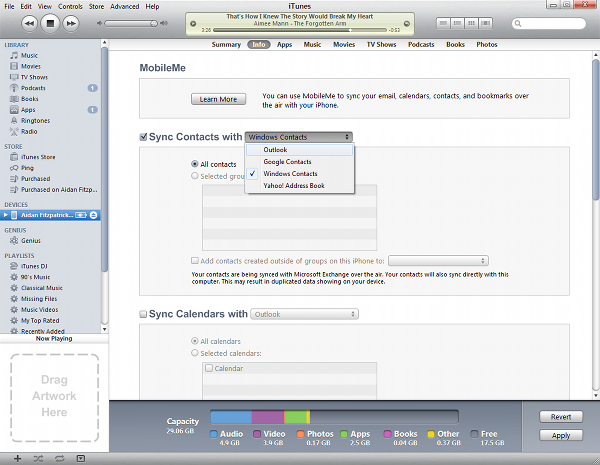30 IPHONE HIDDEN TIPS
1. Save Battery Life (When It Is Running Low)
When your iPhone battery is running low, turning off the following settings can help make your iPhone last longer. With these off, you can still receive calls, SMS and even go online with EDGE connection.
- Settings > Wi-Fi > Off.
- Settings > Bluetooth > Off.
- Settings > Privacy > Location Services > Off.
- Settings > General > Cellular > Enable 3G > Off.
- Settings > General > Cellular > Enable LTE > Off.
- Settings > Sounds > Vibrate on Ring & Silent > Off.
- Settings > Brightness & Wallpaper > Auto-Brightness > Off.
- Settings > Mail, Contacts, Calendars > Fetch New Data > Off.
2. Stop The Music With A Timer
Do you like to listen to music when getting into bed for the night but often doze off without switching the iPhone off? You can use a timer to help you shut down the music. To do this, tap onClock > Timer > When Timer Ends. Scroll down and tap Stop Playing. Then, set a timer (say 30 mins) and tap Start. Now you may play any music and it will be turned off after 30 mins.
3. Delete Last Digit In Calculator App
Entered a wrong digit in the Calculator app? Instead of tapping the Clear [C] button, you can justswipe your finger to the left or right of the numbers to clear the last digit. Each swipe will remove the last digit until the number becomes zero.
4. Set An Alphanumeric Passcode
Add an extra layer of protection to your iPhone with an alphanumeric passcode. To activate it, go toSettings > General > Passcode Lock. Turn off Simple Passcode and you will be prompted to enter your alphanumeric password.
5. Use Headphone Cord To Take Photo
Shaky hands not getting you good photos? Well you can trigger a snapshot using the volume up or down buttons on your headphone.
6. Switch Shooting Directions In Panorama
Tap the arrow in Panorama mode to switch the shooting direction so you can take a panorama picture from left to right or right to left.
7. Find Word Or Phrase Within A Web Page
Searching for a word or phrase in a web page? In Safari, type in the word in the search bar on the top right and tap Search. In the results page, scroll all the way down and you will see how many words were found on the web pages. Tap on the searched word/phrase and you will be directed back to the web page with the searched word/phrase highlighted in yellow.
8. Undo Typing To Delete Typed Message
Hate getting carpal tunnel on your fingers from clearing your written SMS? Try this trick. Shake your iPhone and tap Undo Typing to delete your message. Changed your mind? Shake your iPhone again and tap on Redo Typing to retrieve your original message.
9. Type Emoji With Shortcuts
If you like to use Emoji in messaging but don’t like to switch the virtual keyboards repeatedly, try this trick to type Emoji with alphabets shortcuts.
- Go to Settings > General > Keyboard > Keyboards > Add New Keyboard > Emoji.
- Go to Settings > General > Keyboard > Add New Shortcut…
- Insert a frequently used Emoji in Phrase.
- Insert a text in Shortcut which will be used to convert to Emoji.
10. Formatting Email Content
You can format your email content while writing it on your iPhone. Just highlight the text you want to format, then tap on the option arrow to look for the "BIU" button. Tap on it and select the format you want from Bold, Italics or Underline.
11. Generate Random Passwords With Siri
Yes, the voice assistant Siri can do more than what it offers in command lists, including generating random passwords for you. Just activate Siri and say “random password” and you’ll be provided an 8-alphanumeric-character password from Siri. You can even add the character length e.g. "random password 16 characters".
12. Filter Groups That Can Reach You
The ‘Do Not Disturb’ feature allows us to silence calls, alerts and notifications when the iPhone is locked. However there are important calls that we can’t afford to miss, for example, calls from Mom or your heavily pregnant wife. Here’s a
tutorial to help important groups of people reach you even in ‘Do Not Disturb’ mode.
13. Turn IPhone AssistiveTouch Icon On/Off Quickly
Many iPhone users have activated AssistiveTouch to alleviate the burden from the Home button. But it could be a little annoying since it is always on top of the screen. We’ve written a
quicktip to guide you on how to turn the AssistiveTouch menu icon ON and OFF easily.
14. Send Multiple Photos At Once In Messages & Mail
Don’t like to add and send photos one by one in messaging or email? Try this trick. Here’s a
guideon how you can send multiple photos at one go from your iPhone with just few simple taps.
15. Hide Unused Apple App Icons
We bet there are many stock apps that you do not need or use at all. The bad news is, you’re not allowed to delete them from your iPhone. The good news is, we have a
trick to hide them, without having to jailbreak your iPhone.
Bonus: Another 4 More
Extract IPhone SMS & Read It On Your Computer
This tutorial
teaches you how to backup your iPhone SMS data and read it through a browser on your computer. With that, you can also easily copy and paste your SMS data on your computer.
Disable Messages Preview
Here is a simple way to prevent others (see: annoying dad, mom, sister, brother, best friend) from accidentally reading your incoming SMS alerts when your iPhone is left unattended. Go to Settings> Notifications > Messages > Show Preview. Tap the option and turn it off to exclude a preview of the message in alerts and banners.
Turn Off Read Receipts In IMessage
iMessage is a cool way to send free text, photo, and video messages to friends who are using iOS 5 and above. Read receipts allow your friends to see whether you’ve viewed their message or not. But if you don’t want your friends notified of when you have read their messages, go to Settings >Messages > Send Read Receipts > Off.
Activate Text-To-Speech On IPhone
Activate the ‘Text-to-Speech’ function to let your iOS read out a highlighted article for you. It could be very useful if you want to learn the pronunciation of new words or just want to sit back and let your iPhone read out an article for you while you’re driving. Click
here to read the full guide.
Take Photos with Headphone
Let’s start with something simple. When taking photos, it is important to remember that despite the advanced features that come with the iPhone camera, it is still an iPhone. There are times when photos become jittery, but one way to lessen the possibility of blurry photos is to take photos by using your headphones as a shutter button. When in the camera app, simply press the center of the headphones and the photo is taken.
Boost Photos HDR

HDR stands for High-dynamic range photos. What this technology essentially does is take two photos, match both of their best qualities together, and offer up a stunning photo in about 3-5 seconds. The iPhone allows you to take these type of photos by going into the camera app, clicking “Options” at the top center, and switching on “HDR”. It’s important to remember that HDR automatically turns off when you adjust flash settings, and HDR automatically adjusts lighting, so put this into consideration as well.
Define Terms Dictionary
If you are like me, you try to have the least amount of applications as possible, especially if the iPhone—from a native app—does something just as well. This is the case with word definitions on iPhone. Simply press and hold on a word to highlight, using the blue circles to narrow down to a single word, then clicking “Define”. From there, the pronunciation, part of speech, and definition along with an example appears. It’s simple, but sweet.
More Access with AssistiveTouch
Apple has successfully made iPhone more accessible for people with disabilities. Through the Assistance feature in settings, seeing- and hearing-impaired people can use features that help them navigate. Luckily, you don’t have to be differently-abled to take use of these features.
When in the accessibility section (General > Accessibility), you’ll find the “AssistiveTouch” feature. This allows you to have a button available to easily access Siri, favorites and the home screen. In “device options”, you can do everything from taking a screenshot to rotating your device without doing anything more than clicking a button.
Get Notified with LED Alerts
Blackberry and other devices make it easy to know when you have a notification with the use of the red notification light at the top left, and you may be surprised to learn that the iPhone has a notification option as well. In Accessibility, you can have your iPhone’s camera flash go off when you have a notification. Simply go to Settings > General > Accessibility > Activate “LED Flash for Alerts”.
Scroll to Top – Faster
When reading text or scrolling through a web page, the hardest part is having to get to the top. It’s time consuming and involves a lot of thumb movement. Why go through the trouble when you can quickly scroll to the top with one tap? First, find the top tab bar, this is where you’ll find signal strength, time, and battery life. Then, all you have to do is click that area.
Quick Access When Locked
A locked iPhone shouldn’t have to stop you from quickly being able to do common iPhone tasks. Two options you have when your iPhone is locked are Siri access, and photo taking. You can activate Siri as normal by pressing the home button twice, and to take a photo, just find the camera icon at the bottom right, then press and flick all the way up.
Hide Native Apps
The App Store offers so many ways to make your iPhone work for you. You can find apps that make tasks simpler to do or more advanced, and as a result, native apps that come with the iPhone can become unnecessary. Leaving them out in the open can become an eyesore and takes up space.
What can be your saving grace? You may be be surprised to learn that Parental Controls can help. When iPhone restrictions are enabled, that prevents access by essentially hiding the app. You can do the same by going to Settings > General > Restrictions > Enable Restrictions > Enter Your Password > Switch toggles off to enable restrictions.
Emoticons Galore
The second best way individuals find ways to express emotions from afar is through the use of emoticons., but the text emoticons don’t cut it nowadays. iPhone allows you to have emoticons on board, without having to download an app. Simply go to the keyboard settings of iPhone (Settings > Keyboards > Add New Keyboard… > Emoji). When you are ready to use it, simply bring up the keyboard, then press and hold the globe at the lower left until you see Emoji. Click on that.
Know When iMessages are Read
Whenever you are annoyed about not hearing back from someone you’ve messaged, iMessage offers a great solution: through the use of Read Receipts, you can view when a message has been read and at what time/date. To activate, go to Settings > Messages > and toggle on Send Read Receipts. This not only allows you to know, but also allows the recipient to know you’ve read their message.
iCloud Reading List
The last lesser-known feature of iPhone is the iCloud Reading List. When you are visiting a webpage on your Mac, you may want to finish enjoying the page or news article on your iPhone. If both devices are connected to the same iCloud account, this is possible. Once iCloud is set up on your Mac and iPhone, just go to Safari > Bookmarks icon > then iCloud Tabs. Separated by device, you will see a list of the active tabs on that device that you can view on your iPhone.
Switching Keyboard Quickly
When you want to type a number, it is inconvenient to switch to numbers, type one number and then switch back to normal keyboard. If you press and hold the number key and then slide to the number and lift your finger off, it will type the number and automatically switch back to previous keyboard.
Secret and lesser-known features are a great way to make interacting with your iPhone more productive and fun. Let us know in the comments which feature you were most surprised/excited to learn about.